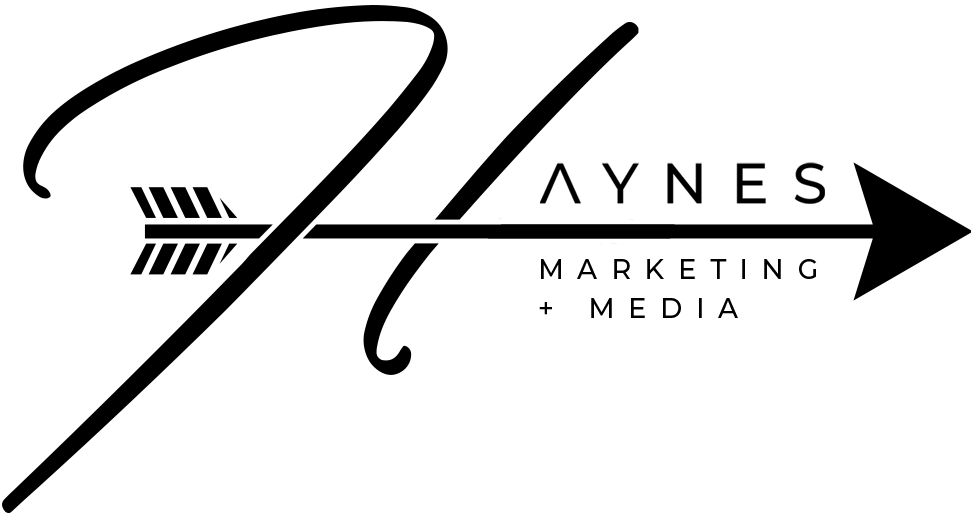Create a Killer LinkedIn Account
LinkedIn has become quite powerful for people looking to make authentic connections with B2B (business to business) professionals. It’s a great tool if you know how to use it right - but where do you start?
Right at the beginning!
Let’s go through the simple steps to create a KILLER LinkedIn profile.
Go to LinkedIn.com - go ahead, I’ll wait.
If this is your first time creating a profile, click Join Now at the top of the webpage, enter your info, select a password and go through all of the prompts provided by LinkedIn.
You will have to verify your email address - this is so they know you’re a real person, not a robot.
They’ll ask you to sync contacts - you can either do that now or later - I do recommend syncing contacts to help build from people you already know.
Choose a basic or premium account. Premium accounts have a monthly subscription fee and offer some additional messaging options, job posting details, etc. but that’s not why we’re here today so you can just stick with a Basic Account.
So let’s navigate to your profile….
Remember, as you’re updating this keep it professional! We’re not on Facebook or TikTok today. LinkedIn is for B2B connections so don’t put anything out there that you wouldn’t want a potential client or colleague to see. So let’s get into the steps for creating that killer profile!
Starting with the Basics
Update your profile photo - use a clear photo of your face, preferably a headshot.
Add a background photo - nothing too busy but something that speaks to you as a person.
Use your real name - if you want to create a business page on LinkedIn, that’s for another blog!
Want to list your pronouns? Go for it! If not, that’s okay too.
Headline - now this is where it gets fun! Think about your elevator pitch… when you introduce yourself to people at a networking event you don’t just say hey, I’m Bob, Landscaper, do you? No! (If you do, let’s fix that, please contact me). This is where you put a brief description headlining who you are and what you do. Right now, mine says “Building Online Presence for Small Businesses through Social, Email, Photography, and Copywriting”
Current Position - This is where you put your job title.
Select your business industry
Add your education if you’d like. I suggest doing this so you can connect with other Alumni.
Add your location and your website too.
Make sure to save your progress!
Now let’s scroll down to About…
The About Section
LinkedIn gives you 2,600 characters to tell your life story. Don’t do that!
Stich with the idea that you’re introducing yourself at a networking event. What would prospective clients want to know about you? This is no resume.
Jot down a few key points that you really want to include. Then work some personality into it.
Before you save this, read it out loud to make sure it actually sounds like you!
Listing Your Experience
Definitely list your current position. And as many others as you’d like people to know about. Remember, this isn’t a resume, it’s a public profile.
When you list a business, try to make sure that you’re linking to the actual business profile. This is super helpful for you to get to know past, present, and future employees of that business but it’s also helpful for the business too!
Follow these thoughts and tips for your Education and Volunteer experience.
That’s it! Just make sure your profile is always up to date.